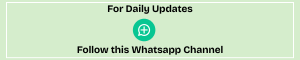I-T Department’s Email on Tax Returns: How to Open the PDF and File a Rectification
By Author / May 3, 2025
Category: Income Tax Recent News – 2025
📩 Why You Receive This Email
Many taxpayers receive an email from the Income Tax Department regarding their Income Tax Return (ITR), assessed under Section 143(1) of the Income Tax Act. This email usually contains a password-protected PDF. Here’s how to understand and access it.
📘 What Is Section 143(1)?
Section 143(1) deals with the preliminary automated assessment of your filed ITR. The system checks your return against the department’s internal records and may result in:
- ✅ Acceptance – No discrepancy found; your return is accepted.
- ⚠️ Demand Notice – Additional tax needs to be paid.
- 💸 Refund Notification – You are eligible for a refund.
The attached PDF in the email summarizes this assessment in detail.
🔐 How to Open the Password-Protected PDF
To open the file, use a password in this format:
[PAN in lowercase] + [Date of Birth in DDMMYYYY format]
Example:
PAN: ABCDE1234F
DOB: 15 August 1985
Password: abcde1234f15081985
Make sure that:
- There are no spaces.
- The PAN is lowercase.
- The date format is correct.
🧾 Why This Intimation Matters
The Section 143(1) intimation includes:
- A summary of the filed return.
- Identified discrepancies, if any.
- Refund or tax demand details.
📌 Always review this document thoroughly to ensure your tax filings are accurate.
❓ Frequently Asked Questions (FAQs)
Q1: What is an intimation under Section 143(1)?
It’s a post-filing communication that either accepts your return or informs you of a refund or tax demand.
Q2: What should I do if I receive one?
Match it against your filed return. If there’s an error, you can request a rectification.
Q3: I didn’t get an email—how can I access it?
Log in to the e-Filing Portal, go to:
➡️ e-File > Income Tax Returns > View Filed Returns
Download the intimation from there.
🛠️ How to File a Rectification Request
If you spot mistakes, follow these steps:
- Log in to the e-filing portal.
- Go to
Services>Rectification. - Click on + New Request.
- Select the correct Assessment Year.
- Choose your Request Type:
- Reprocess the Return
- Return Data Correction (Offline)
- Tax Credit Mismatch Correction
- Submit the request.
✅ Final Tips
- Open the PDF as soon as you receive the email.
- Don’t ignore discrepancies—they can lead to penalties.
- File a rectification quickly if needed.